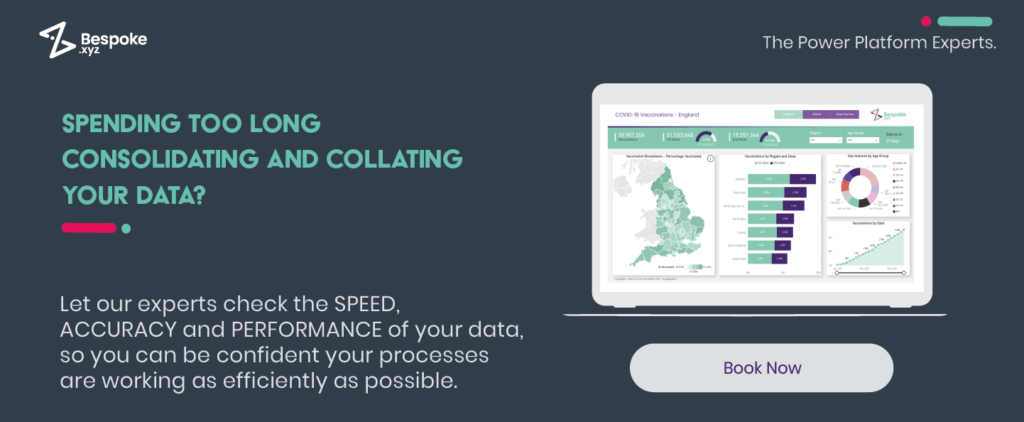How many times have you been sent a ‘simple summary’ of your business progress, only to find yourself wading through countless graphs and endless filters – and still be no closer to making a decision?
Power BI excels at showing everything. Copilot in Power BI pulls out what matters: the drivers, the exceptions, the next step.
What is Copilot in Power BI?
Copilot is Microsoft’s AI assistant. In Power BI, it turns dashboards into plain-language answers. It can summarise a report page, draft a short narrative or visual, and respond to questions you ask in natural language using the data already in your model.
We’ve got a client in plant hire who uses it to cut through month-end noise. They ask Copilot to produce a board-ready summary, flag depots below target utilisation, and explain margin dips by equipment class. It’ll call out that last month’s hit came from maintenance downtime on 13-ton excavators and discounting on weekend hires, then generate a visual that projects fleet utilisation for the next 12 weeks by depot. Outputs are traceable back to the underlying visuals and model.
All of this runs through a chat-style experience inside Power BI, so you stay in the report and iterate quickly. Availability depends on your tenant settings and Fabric licensing.
The Key Benefits of Using Copilot in Power BI
Power BI is a powerful analytics tool, but long, complex reports can bury the point.
Copilot turns existing reports into plain-language answers and traceable summaries, so non-technical users get what matters without another deck.
- You can ask targeted questions and get concise summaries with links back to the supporting visuals.
- Stakeholders can self-serve common queries, reducing analyst ping-pong.
- Draft board-ready blurbs, exception callouts and forecast notes in seconds.
- Reuse prompts/templates to standardise summaries across teams and reports.
- Security and governance. Copilot respects existing permissions (including RLS), sensitivity labels and audit policies, so data access and lineage remain intact. No copy-pasting datasets into public AI tools like ChatGPT.
- Automate report subscriptions with Copilot-generated summaries, currently supported only for Standard Subscriptions.
How to Access Copilot in Power BI
- Make sure your workspace runs on a paid Fabric or Power BI Premium capacity (F2 or P1 and above) in a supported region. Trial SKUs are not supported.
- Ask your Fabric admin to enable Copilot in Fabric Admin portal → Tenant settings and add your security group.
- Open a report in the Power BI service; use the Copilot pane to summarise pages, ask questions, or add a narrative. If your org has enabled the standalone Copilot preview, you’ll also see it in the left nav.
- Everything runs under your existing RLS/permissions.
How to Use Copilot in Power BI As A Business User
By “business users,” we mean the non-technical people who rely on Power BI to make decisions: execs, finance managers, ops leads, sales leaders, project managers and anyone consuming reports rather than building.
Generate a summary of your report
Create a plain-language summary of a page or full report, with links back to the visuals.
Good prompts
- “Summarise this page in 5–7 bullets. Call out what changed vs last month and the top three drivers.”
- “Write a board-ready paragraph explaining the margin dip on this page and the likely cause.”
- “List the exceptions on this page that need action before Friday.”
Best for
- Complex reports that bury the point
- Low data-literacy audiences
- Fast pre-reads and meeting packs
Ask questions about your data
Query the report and semantic model directly in natural language.
Good prompts
- “Show the top 5 product categories by revenue and their year-on-year change.”
- “Compare this quarter to the same quarter last year. Explain the variance in three bullets.”
- “Which three customers contributed most to the revenue shortfall this month?”
Best for
- When the exact view you need isn’t already in a visual
- On-the-fly analysis without editing the report
Output
A direct answer and/or a new visual, with references back to the underlying fields and measures.
Create report subscriptions with summaries
Add a Copilot-generated paragraph or bullet summary to scheduled email reports.
Best for
- Executives and stakeholders who need concise insights in their inbox
- Weekly or month-end digests
We tend to structure summaries as: what changed, why it changed, what to do next. Include owners where possible.
How to Use Copilot in Power BI As A Report Author
By “report authors,” we mean the people building models and reports: BI developers, analysts and power users working in Power BI Desktop and the service.
Suggest content for a report
Have Copilot analyse the model and current report to propose an outline.
Good prompts
- “Propose a page outline for regional performance with recommended visuals and fields.”
- “Suggest sections for a month-end pack: KPIs, variances, drivers, exceptions.”
Best for
- Kick-starting new reports, aligning layout across teams
Tip: Lock in naming conventions first. Copilot mirrors your model’s mess or clarity.
Create a report page from a prompt
Generate a new page with visuals and basic narrative from a single instruction.
Good prompts
- “Create a page to evaluate production efficiency using Good Count, Reject Count and Alarm Count. Include trend, pareto and exception list.”
- “Build a cost vs material analysis by product, highlighting outliers.”
Best for
- Saving setup time on common analysis patterns
Output
A draft page you can refine: visuals, fields mapped, and optional summary text.
Tip: Name the tables/measures explicitly to avoid ambiguous field mappings.
Summarise the semantic model
Get a quick inventory of what’s in the model.
Good prompts
- “Summarise the model: list key tables, relationships, and core measures with a one-line description.”
- “Identify any unused tables or duplicated measures.”
Best for
- Onboarding, audits, cleanup
Create a summary visual (narrative)
Add an on-page narrative that explains what changed and why.
Good prompts
- “Add a narrative that calls out variance vs last month and top three drivers, respecting current filters.”
- “Highlight exceptions that breach SLA and list the owners.”
Best for
- Instant context on dense pages
Tip: Make sure the narrative references measures with clear definitions to avoid conflicting stories.
Generate DAX
Describe the calculation; let Copilot draft it; you review, test and ship.
Good prompts
- “Create a DAX measure for year-over-year sales growth (%), filtered to Active Customers.”
- “Write a measure that returns utilisation = On-Hire Hours / Available Hours, respecting date and depot filters.”
Best for
- Speeding up common patterns, not replacing logic design
Tip: Validate with test cases, use variables, add descriptions and keep naming consistent. Don’t deploy unreviewed DAX.
Add descriptions for measures and fields
Auto-draft documentation so other builders know what things do.
Good prompts
- “Generate concise descriptions for all measures in the Sales table, including business definition and filter context.”
- “Create tooltips for the KPI cards using the measure descriptions.”
Best for
- Shared models, handovers, reducing ‘what does this do?’ pings
Tip: Standardise your doc format: purpose, calc logic, assumptions, data source, owner. Copilot will follow your template.
Copilot and Power BI Best Practices
- Start with a clean, governed model: sensible table names, well-defined measures, correct data types, star schema where possible. Keep RLS and sensitivity labels in place.
- Be specific with prompts: name the metric, time window, filters and audience; state format/length. Example: “Summarise this page in 5-7 bullets for execs: variance vs last month, top 3 drivers, risks, next steps.”
- Standardise templates: reuse prompt/narrative patterns across teams so summaries stay consistent.
- Stay inside your environment: use Copilot in Power BI/Fabric to preserve permissions, labels and audit. Don’t paste datasets into external AI tools.
- Validate and trace: ask for summaries that reference the visuals/measures used; review generated DAX, add tests, and version control changes.
- Mind performance: avoid clashing with heavy refreshes; run bigger generations off-peak; keep workspaces tidy to reduce contention.
- Document as you go: generate concise measure/field descriptions and keep them with the model; add brief context notes to narrative visuals.
- Write for scanners: short bullets, plain language, clear actions and owners; keep the novel for the appendix.
- Know when not to use it: messy or incomplete data, high-risk regulatory wording, or logic your model doesn’t expose. Fix the model first, then ask better questions.
What Copilot and Power BI Won’t Do
Fix messy data or fuzzy definitions
If the model is inconsistent or the grain is wrong, you’ll get faster nonsense.
Do instead: establish data contracts, clean sources, use a star schema and clear metric definitions.
Invent business logic you haven’t modelled
Copilot can draft DAX; it can’t decide your revenue rulebook.
Do instead: design measures centrally, review and test before release.
Override governance
It respects permissions, RLS and sensitivity labels. No back doors.
Do instead: request access properly; keep labels and audit on.
Read your mind
Vague prompts produce vague answers.
Do instead: name the metric, time window, filters, audience and format.
Replace analyst judgement
It accelerates the first draft, not the sign-off.
Do instead: validate against known totals, keep code review and version control.
Perform on starved capacity or chaotic refreshes
Bad scheduling and overloaded workspaces still bite.
Do instead: plan capacity, stagger refreshes, keep workspaces tidy.
Work where it isn’t enabled or licensed
Availability depends on tenant settings, region, and whether the required Fabric or Premium capacity is enabled.
Do instead: confirm Fabric/Premium capacity and admin toggles.
Pull insight from data that isn’t in your model
No model, no answer.
Do instead: land the data in your model or connect via approved sources.
Getting Started With Copilot and Power BI
Copilot in Power BI closes the gap between “nice dashboard” and “clear decision.” Use it to surface what changed, why it changed and what to do next, all within your governed Microsoft environment. It works best when your model is clean, prompts are specific, and summaries are consistent.
Start small. Add page summaries to existing reports, enable Q&A for the stakeholders who shout loudest and standardise a handful of prompts your teams can reuse. Once that’s working, scale it across the reports that actually drive decisions.
Ready to make Copilot work where it counts? Contact us for guidance on your next steps. Want something tailored? Our Copilot Studio consultants can show how to build custom copilots for customer service and internal workflows.