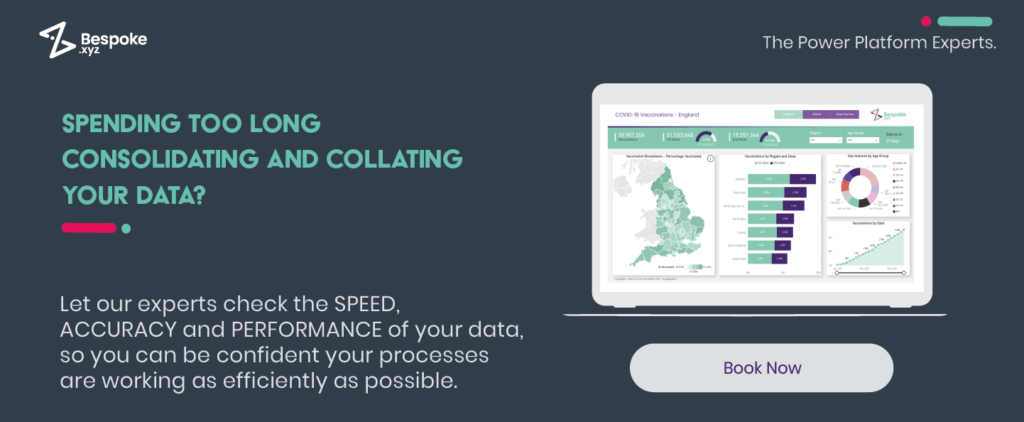The traditional office isn’t dead, but the way we work inside it absolutely is.
Today, most teams spend more time managing work than actually doing it. Meetings, emails, formatting, chasing updates… it’s a productivity tax no one voted for.
In fact, knowledge workers lose 60% of their day to admin tasks that add little to no strategic value. That’s time not spent problem-solving, innovating, or moving the business forward.
Microsoft Copilot AI Agents are designed to flip that balance.
These AI-powered assistants are baked into the Microsoft 365 tools your teams already use, and they’re reshaping how work happens: surfacing insights, streamlining decisions, and reducing friction across departments.
And this isn’t future-state hype. It’s happening right now across organisations who’ve moved early and are already seeing the results:
✔️ Faster delivery times
✔️ More efficient teams
✔️ Higher-value work per hour
In this article, we’ll break down:
- What Copilot AI Agents actually do
- How businesses are using them right now
- The real-world impact on productivity and decision-making
- And how to start integrating them into your Microsoft 365 workflows
What are Microsoft Copilot AI Agents?
Microsoft Copilot Agents are AI-powered assistants built into Microsoft 365, working directly within tools like Word, Excel, Teams, and Outlook.
They don’t just automate repetitive tasks. They understand context – what you’re working on, who you’re talking to, and what information you need, and help you take action faster.
Think of them as intelligent collaborators that:
- Draft, summarise, or rewrite documents in Word
- Schedule meetings and extract actions from Teams calls
- Analyse Excel data using natural language (no formulas required)
- Prioritise emails and draft replies in Outlook
Unlike third-party AI tools that sit outside your systems, Copilot Agents are woven into your existing Microsoft environment. They use large language models (LLMs), enhanced by your organisation’s data (from emails to meeting transcripts), to deliver hyper-relevant results.
They also learn and adapt as your team uses them. The more feedback they get, the smarter they become.
Not to be confused with Fabric Data Agents.
Microsoft’s ecosystem now includes Fabric Data Agents too, specialised tools focused on data orchestration and business intelligence. If you’re looking to connect, transform, and automate complex data workflows, have a read of our blog How Fabric Data Agents Are Changing Business Intelligence.
While both agent types are part of Microsoft’s push towards AI-driven work, Copilot Agents are task-focused and embedded in your daily tools. Fabric Agents are data-first and built for analytics.
What Can Copilot Agents Actually Do?
Let’s clear up the biggest misconception first: Copilot Agent isn’t just another ChatGPT.
It’s not a chatbot floating in the corner of your screen. It’s baked into the Microsoft 365 tools your team already uses – like Outlook, Word, Excel, and Teams.
Copilot works in context. It understands what you’re doing and where you’re doing it. Writing a proposal? It knows you’re in Word. Analysing numbers? It adapts inside Excel.
What powers this? Behind the scenes, Microsoft has trained specific agents to handle different types of work, like summarising meetings, building financial models, or mapping team skills.
These are:
- Task-specific
- Data-aware
- Natively integrated into your existing tools
And you don’t need to manually assign these agents. Copilot automatically activates the right one based on the app and task you’re working on.
Main Copilot Agent Types
| Agent Name | What It’s For |
| Core Copilot Agent | Your everyday assistant for writing, summarising, editing and scheduling in Word, Outlook, Teams, etc. |
| Researcher Agent | Gathers info from across files, chats, and systems to draft documents, prep meeting summaries, and generate insights. |
| Analyst Agent | Translates plain English into charts, models, and data insights in Excel – no formulas or coding needed. |
| Skills Agent | Maps team capabilities, identifies skill gaps, and helps with internal mobility and workforce planning. |
| Custom Agents | Built using Copilot Studio for specific use cases (e.g. onboarding, compliance, product FAQs, etc.). |
Here’s what those look like in action…
Microsoft Copilot Agents Use Cases
1. Analysing Sales and Forecasting Revenue
Tool: Excel
Agent: Analyst Agent
Finance teams spend a huge chunk of time wrangling spreadsheets. Between manual inputs, formula errors, and version control chaos, it’s inefficient and error-prone.
Enter the Analyst Agent.
In Excel, you can now:
- Ask Copilot, “What are the top-performing SKUs over the last 3 quarters?”
- Receive instant data summaries, charts, or even predictive models
- Use Python-powered logic (without writing code) to create revenue forecasts or scenario planning
This levels up your entire finance team – no more bottlenecks, just fast, consistent insights.
2. Summarising Meetings and Capturing Actions
Tool: Microsoft Teams
Agent: Researcher Agent
We’ve all left meetings wondering, “What are we actually doing next?”
Now imagine an AI agent that joins your Teams call, takes structured notes, pulls in relevant documents from SharePoint, and sends a follow-up plan before you’ve even closed your laptop.
The Researcher Agent can:
- Summarise key discussion points
- Extract decisions and action items
- Pull in related context from files, chats, and internal data sources
- Generate a written summary ready for next steps or reporting
Meetings stop being memory tests. Project momentum doesn’t rely on someone remembering to “type up the notes.”
3. Sorting Emails and Drafting Replies
Tool: Outlook
Agent: Core Copilot Agent
For execs and client-facing roles, the inbox is a black hole. Copilot in Outlook helps by:
- Sorting emails by importance based on content and sender behaviour
- Summarising long threads (“skip to the part where they actually answer”)
- Drafting replies based on your past email tone and structure
- Suggesting next actions or follow-ups automatically
Leaders spend less time replying, more time leading.
4. Drafting Proposals and Business Cases
Tools: Word + SharePoint
Agent: Researcher Agent
Need to build a pitch, proposal, or internal business case… yesterday?
Copilot + the Researcher Agent can:
- Pull in content from previous proposals or SharePoint docs
- Draft a structure based on your objective (“3-page client pitch with ROI example”)
- Rewrite sections to match tone or target audience
- Highlight gaps where you’ll need human input
It cuts out the blank page syndrome. Your team starts at 70%, not zero, and can focus on refining, not creating from scratch.
5. Mapping Skills and Planning Hiring Needs
Tool: Viva + Teams + Excel
Agent: Skills Agent
Hiring without visibility is guesswork. The Skills Agent helps HR and ops leads to:
- Map skills across departments, based on internal data and role insights
- Spot gaps that could block key projects
- Recommend internal mobility or training paths
- Build proactive hiring plans based on actual demand
It’s not just workforce planning. It’s business continuity, with the talent to match your roadmap.
Getting Started with Copilot AI Agents
If you’re already using Microsoft 365, you don’t need to overhaul your tech stack or launch a full-scale AI project to start seeing value from Copilot.
Here’s where to start:
- Pick one high-friction task (like meeting follow-ups, inbox triage, or reporting)
- Test Copilot inside the tool you already use – Outlook, Excel, Word, or Teams
- Get feedback from your team – what’s working, what’s clunky, what’s saving time
- Look at where Copilot is already showing up in your workflows and where it’s not
- Review admin settings and permissions to make sure your data is being used safely and smartly
From there, you can begin to identify where specialist agents (like the Analyst or Skills Agent) could unlock even more value.
If you’ve got questions about Copilot, or want support planning your next steps, feel free to get in touch. We also have our team of Microsoft Copilot Studio consultants on hand to demonstrate how to create custom copilots for a wide range of scenarios, including customer service, internal staff functions, and more, within your business.